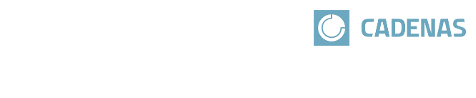 |
Process of Part selection at a glance:
| Specify product in Part selection (see Section 5.1, “How can I select catalogs and product groups?”) Alternatively you can use different search methods: Search (Full-text search), Variable search, Sketch search (2D) and Geometric search (3D). | Specify characteristic in Table view (see Section 5.5, “How can I define the characteristic of the part?”) (Depending on portal settings the Table view could be skipped and all variable values specified in the Variable view.) | Specify characteristic in Variable view (see Section 5.8, “How can I adjust value range fields?”) In order to specify value range fields change into the Variable view. |
|
|
|